python 模拟登录B站的示例代码
需要将模拟的浏览器,添加到环境变量中哦。代码中用的是chrome
from selenium import webdriverfrom selenium.webdriver.support.ui import WebDriverWaitfrom selenium.webdriver.support import expected_conditions as ECfrom selenium.webdriver.common.by import Byfrom selenium.webdriver.common.action_chains import ActionChainsfrom selenium.common.exceptions import TimeoutExceptionfrom PIL import Imagefrom io import BytesIOfrom time import sleepimport random'''info:author:CriseLYJgithub:https://github.com/CriseLYJ/update_time:2019-3-7'''class BiliBili(): ''' 登陆B站, 处理验证码 电脑的缩放比例需要为100%, 否则验证码图片的获取会出现问题 ''' def __init__(self, username, password): ''' 初始化 ''' options = webdriver.ChromeOptions() # 设置为开发者模式,避免被识别 options.add_experimental_option(’excludeSwitches’, [’enable-automation’]) self.browser = webdriver.Chrome(options=options) self.url = ’https://passport.bilibili.com/login’ self.browser.get(self.url) self.wait = WebDriverWait(self.browser, 5, 0.2) self.username = username self.password = password def get_button(self): ''' 获取滑动块, 并且返回 :return: button ''' button = self.wait.until(EC.element_to_be_clickable((By.CLASS_NAME, ’gt_slider_knob’))) return button def get_screenshot(self, button): ''' 获取网页两次截图: 1. 鼠标悬停于button的截图 2. 鼠标点击button后的截图 :param button: 滑动块 :return: 两次截图的结果 ''' ActionChains(self.browser).move_to_element(button).perform() screenshot1 = self.browser.get_screenshot_as_png() screenshot1 = Image.open(BytesIO(screenshot1)) ActionChains(self.browser).click_and_hold(button).perform() screenshot2 = self.browser.get_screenshot_as_png() screenshot2 = Image.open(BytesIO(screenshot2)) return (screenshot1, screenshot2) def get_position(self, button): ''' 获取验证码图片的位置 :return: 位置的四个点参数 ''' ActionChains(self.browser).move_to_element(button).perform() img = self.wait.until(EC.presence_of_element_located((By.CLASS_NAME, ’gt_box’))) sleep(2) location = img.location size = img.size print(location, size) top, bottom, left, right = location[’y’], location[’y’] + size[’height’], location[’x’], location[’x’] + size[’width’] return top, bottom, left, right def get_geetest_image(self, button, name1=’captcha1.png’, name2=’captcha2.png’): ''' 获取两次验证码的截图: 1. 鼠标悬停于button的截图 2. 鼠标点击button后的截图 :param button: 滑动块 :param name1: 原始验证码保存的名字 :param name2: 缺块验证码保存的名字 :return: 两次验证码截图的结果 ''' top, bottom, left, right = self.get_position(button) print(’验证码位置’, top, bottom, left, right) screenshot = self.get_screenshot(button) captcha1 = screenshot[0].crop((left, top, right, bottom)) captcha1.save(name1) captcha2 = screenshot[1].crop((left, top, right, bottom)) captcha2.save(name2) return (captcha1, captcha2) def login(self): ''' 打开浏览器,并且输入账号密码 :return: None ''' self.browser.get(self.url) username = self.wait.until(EC.element_to_be_clickable((By.ID, ’login-username’))) password = self.wait.until(EC.element_to_be_clickable((By.ID, ’login-passwd’))) sleep(1) username.send_keys(self.username) sleep(1) password.send_keys(self.password) def is_pixel_equal(self, img1, img2, x, y): ''' 判断两个像素是否相同 :param img1: 原始验证码 :param img2: 缺块验证码 :param x: 像素点的x坐标 :param y: 像素点的y坐标 :return: 像素是否相同 ''' pixel1 = img1.load()[x-1, y] pixel2 = img2.load()[x-1, y] threshold = 100 if abs(pixel1[0] - pixel2[0]) < threshold and abs(pixel1[1] - pixel2[1]) < threshold and abs(pixel1[2] - pixel2[2]) < threshold: return True else: return False def get_gap(self, img1, img2): ''' 获取缺口偏移量 :param img1: 原始验证码 :param img2: 缺块验证码 :return: 第二个缺块的左侧的x坐标 ''' left = 60 # 大致忽略掉第一个缺块 for i in range(left, img1.size[0]): for j in range(img1.size[1]):if not self.is_pixel_equal(img1, img2, i, j): left = i return left return left def get_track(self, distance): ''' 获取滑块移动轨迹的列表 :param distance: 第二个缺块的左侧的x坐标 :return: 滑块移动轨迹列表 ''' track = [] current = 0 mid = distance * 2 / 3 t = 0.2 v = 0 distance += 10 # 使滑块划过目标地点, 然后回退 while current < distance: if current < mid:a = random.randint(1, 3) else:a = -random.randint(3, 5) v0 = v v = v0 + a * t move = v0 * t + 0.5 * a * t * t current += move track.append(round(move)) for i in range(2): track.append(-random.randint(2, 3)) for i in range(2): track.append(-random.randint(1, 4)) print(track) return track def move_button(self, button, track): ''' 将滑块拖动到指定位置 :param button: 滑动块 :param track: 滑块运动轨迹列表 :return: None ''' ActionChains(self.browser).click_and_hold(button).perform() for i in track: ActionChains(self.browser).move_by_offset(xoffset=i, yoffset=0).perform() sleep(0.0005) sleep(0.5) ActionChains(self.browser).release().perform() def crack(self): ''' 串接整个流程: 1. 输入账号密码 2. 获取滑动块 3. 获取两张验证码图片 4. 获取滑块移动轨迹 5. 将滑块拖动至指定位置 :return: ''' self.login() button = self.get_button() captcha = self.get_geetest_image(button) left = self.get_gap(captcha[0], captcha[1]) print(left) track = self.get_track(left) # 如果尝试登陆失败, 则重新验证, 最多三次 times = 0 while times < 3: self.move_button(button, track) try:success = self.wait.until(EC.text_to_be_present_in_element((By.CLASS_NAME, ’gt_info_type’), ’验证通过:’))print(success) except TimeoutException as e:times += 1print(’fail’) else:print(’success’)return Noneif __name__ == ’__main__’: ACCOUNT = input(’请输入您的账号:’) PASSWORD = input(’请输入您的密码:’) test = BiliBili(ACCOUNT, PASSWORD) # 输入账号和密码 test.crack()
以上就是python 模拟登录B站的示例代码的详细内容,更多关于python 模拟登陆B站的资料请关注好吧啦网其它相关文章!
相关文章:
1. 一文读懂Spring Cloud-Hystrix2. PHP终止脚本执行的实例代码3. Python中Selenium模块的使用详解4. SQL+HTML+PHP 一个简单论坛网站的综合开发案例(注册、登录、注销、修改信息、留言等)5. Python Pandas pandas.read_sql函数实例用法6. Python Opencv轮廓常用操作代码实例解析7. 详解JavaScript是如何验证URL的8. Python语言规范之Pylint的详细用法9. 使用python创建生成动态链接库dll的方法10. python用dataframe将csv中的0值数据转化为nan缺失值字样
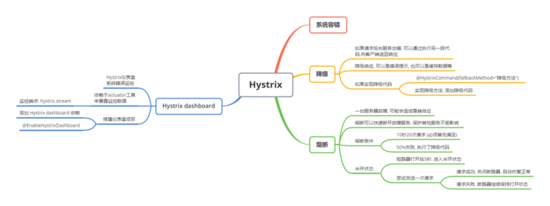
 网公网安备
网公网安备