win10 trustedinstaller权限获取方法
许多小伙伴都会需要在电脑上修改文件,但是在修改文件的时候总是会弹出trustedinstaller的弹框,今天就给大家带来了详细的解决方法,一起看看吧。
win10 trustedinstaller权限怎么获取:1、右击桌面空白处点击“新建”,再点击“文本文档”。

2、双击打开文档输入代码:
Windows Registry Editor Version 5.00
[HKEY_CLASSES_ROOT*shellrunas]@='获取TrustedInstaller权限'
[HKEY_CLASSES_ROOT*shellrunascommand]@='cmd.exe /c takeown /f '%1' && icacls '%1' /grant administrators:F''IsolatedCommand'='cmd.exe /c takeown /f '%1' && icacls '%1' /grant administrators:F'
[HKEY_CLASSES_ROOTDirectoryshellrunas]@='获取TrustedInstaller权限''NoWorkingDirectory'=''
[HKEY_CLASSES_ROOTDirectoryshellrunascommand]@='cmd.exe /c takeown /f '%1' /r /d y && icacls '%1' /grant administrators:F /t''IsolatedCommand'='cmd.exe /c takeown /f '%1' /r /d y && icacls '%1' /grant administrators:F /t'
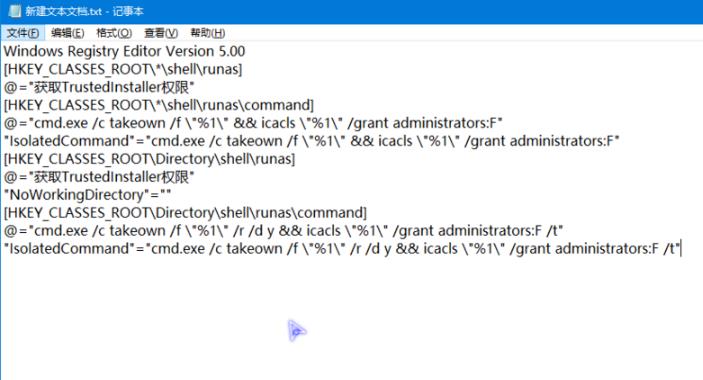
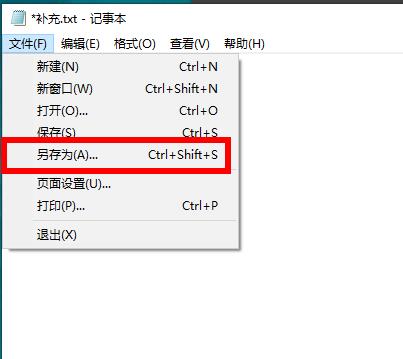
4、填写好名称之后点击“保存”。

5、在桌面上将文档的后缀改为.reg。

6、点击是进行修改。
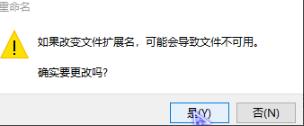
7、双击reg文件将其导入注册表点击“是”开始导入。
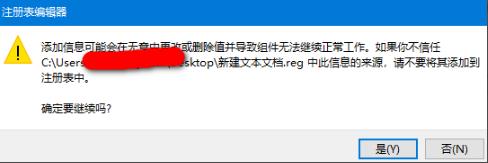
8、导入成功之后再次点击“是”。
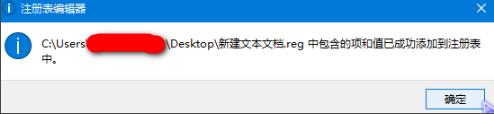
9、最后右击文件就可以出现“获取TrustedInstaller权限”选项。
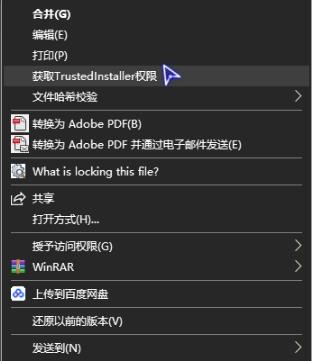
以上就是为您带来的win10 trustedinstaller权限获取方法,利用reg文件导入注册表即可,想了解更多的问题请收藏好吧啦网哟~
以上就是win10 trustedinstaller权限获取方法的全部内容,望能这篇win10 trustedinstaller权限获取方法可以帮助您解决问题,能够解决大家的实际问题是好吧啦网一直努力的方向和目标。
相关文章:
1. 将Windows XP自动进行到底2. 怎么让Dock栏只显示已打开的应用程序?Dock栏只显示已打开的应用程序的方法3. 解决win7系统右下角弹出广告的图文方法4. 苹果mac升级os x10.11.4后facetime失灵的详细解决教程5. centos7紧急修复模式怎么进入?6. Win7电脑桌面无法显示怎么办?Win7电脑桌面无法显示的解决办法7. Win10怎么更改文件类型 windows如何修改文件类型8. win10系统崩溃无法修复无法进入安全模式9. UOS文档查看器怎么添加书签? UOS添加书签的三种方法10. 联想ThinkPad E420 1141A49笔记本U盘如何安装win10系统 安装win10系统方法介绍

 网公网安备
网公网安备